Professional PowerPoint presentations with the rules of six and more
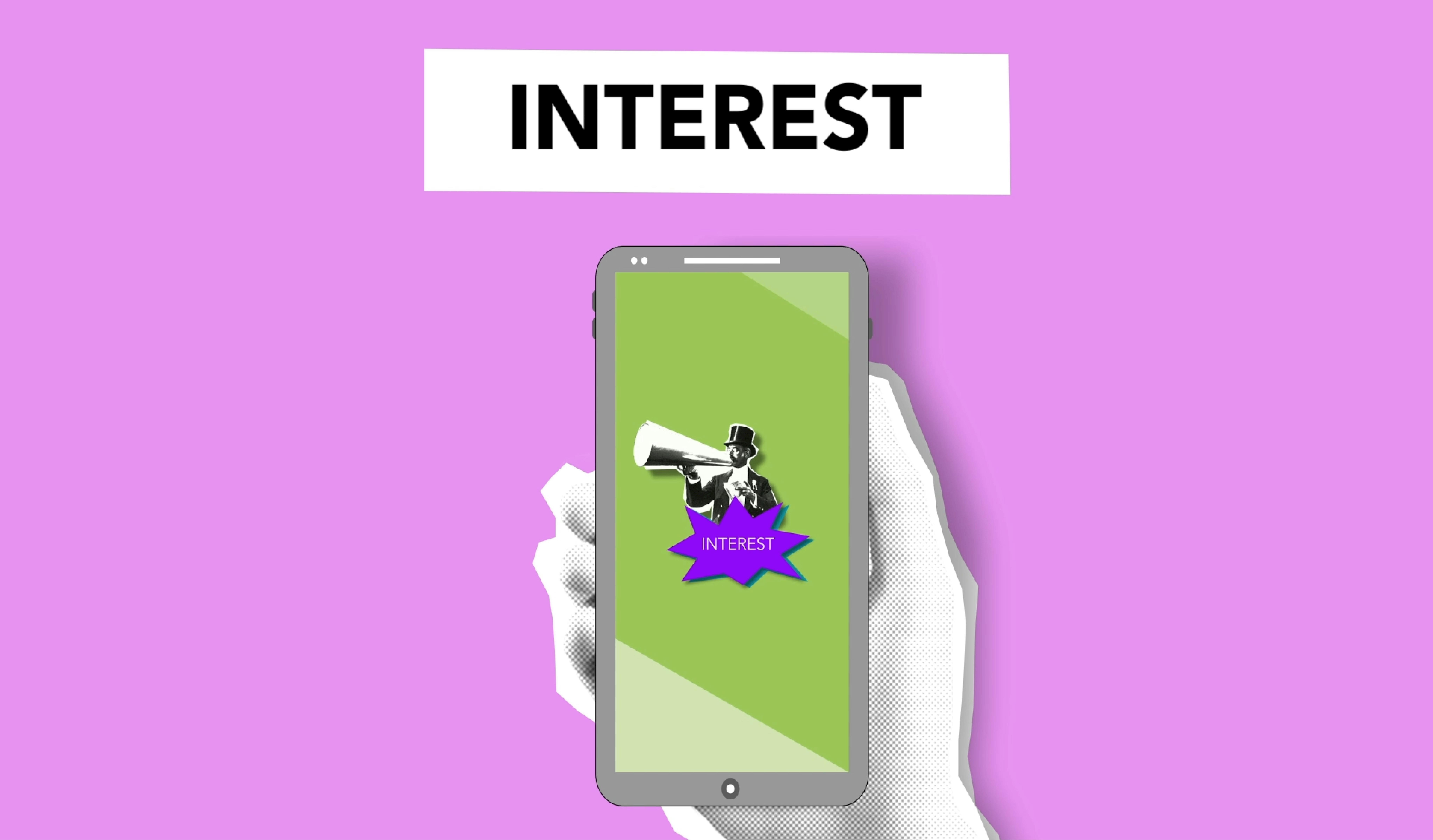
PowerPoint and all the bells and whistles that come with it are being used more and more in business and other presentation venues. Before presenters became so attached to computers for visual aid production, there were a few rules for proper visual design that were often adhered to by graphic design people creating slides in the days before the personal computer. Now that everyone has access to a computer, those rules are often ignored during slide design. The result is an unprofessional look and information overload. It is necessary to go back to some of the old rules, called rules of six. New computer rules are also needed to keep slides with graphics and animations appropriate for professional use. Here are some rules to keep in mind when designing slides in PowerPoint.
Six rules for creating slides
- Use meaningful titles as an introduction and summary of the content of the slides. Be sure to limit the number of words in the title to no more than 6.
- Have no more than 6 bullet points per slide of text. Sub-vignettes must be included in this count. It is also preferable to have no more than 6 words per bullet point.
- For data tables, plan on no more than 6 rows of data in a table to make it easier to read. However, for most audiences, charts or graphs are better than tables. No more than 6 data points (bars, slices, lines) should be on a graph or chart.
- Regarding the talk time on each slide, consider for a 30-minute presentation to use 6 (5 minutes of talk per slide) slides or less that only highlight the key points of the presentation. Or no more than 12 slides (with an average of 2-3 minutes of talk time per slide) where you want to provide some details that may be difficult for the audience to pick up in the notes.
Rules for Graphics and Animation
- Only use images and graphics that summarize key points as a replacement for text, such as charts and graphs. Mixing too much on a slide just makes it cluttered and messy. Remember that cute cartoons, silly photos, or movies usually don’t add much to a professional presentation.
- Use animation and sounds wisely and sparingly. A consistent transition between slides does not fall under the animation precaution. Transitions help the audience prepare for what comes next. Also consider the design template for a more professional look with little effort. If the template has distracting motion or the color is undesirable, go to master slide view to remove the animation or change the background.
- Remember that when it comes to a professional presentation, less is more. The less you have on the slide, the more the presenter can illuminate the key points. The fewer words used, the more white space is included, which marketers say readers find pleasing to the eye. The less the audience has to try to read from the screen, the more attention they can pay the presenter. If that’s not convincing enough, consider that audience note-taking to supplement the content on your slides actually increases your retention of the points presented by as much as 40%.
- Presenters should consider the black screen option for discussion or activity moments, which do not require referencing a slide. To activate the black screen, press the letter B on the computer keyboard during a PowerPoint presentation, the screen will go dark. When you’re ready to continue the slideshow, press B again and the slideshow will return to where it was before.
Consider using the above rules when designing PowerPoint slides on the computer to give your slides and presenter a more professional appearance. Remember, just because PowerPoint creators include a lot of bells and whistles with the software doesn’t mean you have to use them. Reduce the chance of information overload on the audience by going back to the old graphic design rules and adding the new rules offered here.